to your blog or website
requires a little different
coding from the other
social media icons.
Thousands of you have enjoyed my
"How to add Social Media Icon Buttons"
tutorial and are downloading my
Free Social Media Icons
in fun colors.
Two great questions
have popped up from the original tutorial:
How do I resize a button?
How do I code an email button?
So let's grab your email icon and
learn three simple lines of code in this
Email Button Coding Tutorial
First of all, you might want your email button
embedded in your About or Contact page
and also included with your other social media
icons on your sidebar in a widget.
To embed it in a page, upload the button
like any other photo, and add only the code between the quote marks as
specified in Step #1 below. Done!
To include it in the widget, here is an
example of what it the finished coding
will look like:
NOW.
Here are the details:
Your lines of code always begin with
between the first pair of
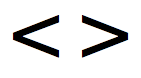
you will type
a href = "mailto: youremailaddress@service.com"
That will command the computer to
autofill in your email address when
your guest clicks the email button.
{So make sure you type
YOUR Actual email address
after the mailto: !}
Between the second pair of
you will type:
img src = "alongstringofnumbersindicatingyourbutton" /
Between the quotation marks you will paste in
the image address where your
your cute little email button lives.
if you're not sure how to do that,
check out the original Blog Button Tutorial.
Between the last pair of
simply type:
/a
Done!
That will command the computer to
autofill in your email address when
your guest clicks the email button.
{So make sure you type
YOUR Actual email address
after the mailto: !}
Between the second pair of
you will type:
img src = "alongstringofnumbersindicatingyourbutton" /
Between the quotation marks you will paste in
the image address where your
your cute little email button lives.
if you're not sure how to do that,
check out the original Blog Button Tutorial.
Between the last pair of
simply type:
/a
Done!












No comments:
Post a Comment